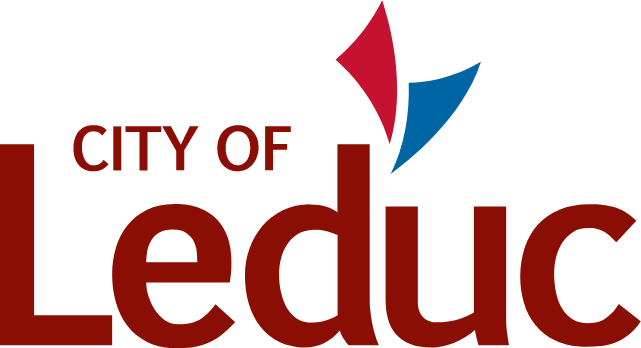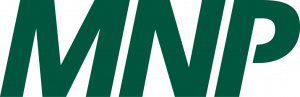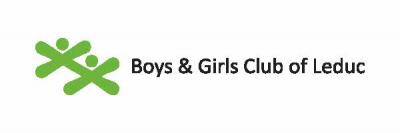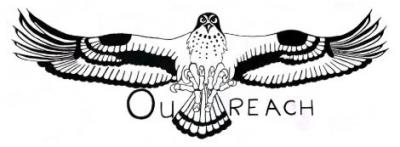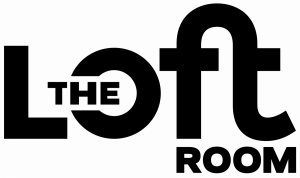Discover 309,000 square feet of premium, multi-use recreation and fitness facilities for people of all ages. There’s something for everyone!
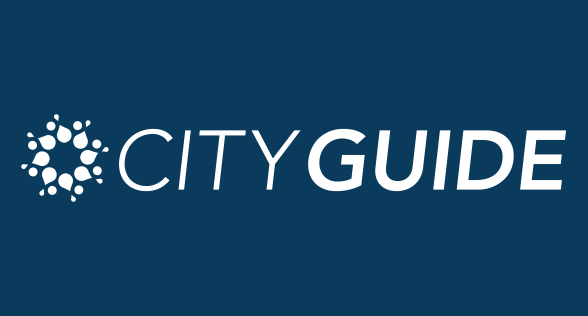
City Guide
Activities, Programs, Schedules, Services, and Events!
Check out the latest activities, programs, schedules, services and events that the City of Leduc and the Leduc Recreation Centre has to offer. To register for a program, visit Live.Leduc.ca or phone (780)-980-7120

Drop-in Opportunities
There are dozens of ways to get active and have fun with your friends and family at the Leduc Recreation Centre. Check out the drop-in opportunities being offered. Make a splash at the pool, break a sweat on the basketball or volleyball court, or carve out new memories on the rink. There’s something for everyone!
LRC Rewards Program
Sign up today for our Rewards Program with guest services and start earning!
This is a FREE program being offered at the LRC to reward you for purchases made and money spent on eligible products, services, programs and memberships.

Live Leduc Mobile App
Download the Live Leduc Mobile App and pre-book your spot for your Group Fitness and AquaFit classes, Shinny, and Stick & Puck drop-in opportunities. Create and share favourites, have easy check-in with your barcode, receive alerts, view hours of operation, stay informed, and more!
LRC Programs
Visit Live.Leduc.ca to view all aquatic, recreation, and wellness service programs, memberships, and the drop-in activity schedule.
Our Live Leduc Online Portal lets you view your account and courses and register for programs. You can also search facility availability for rentals and check what drop-in opportunities are available for you and your family. There’s something for everyone!



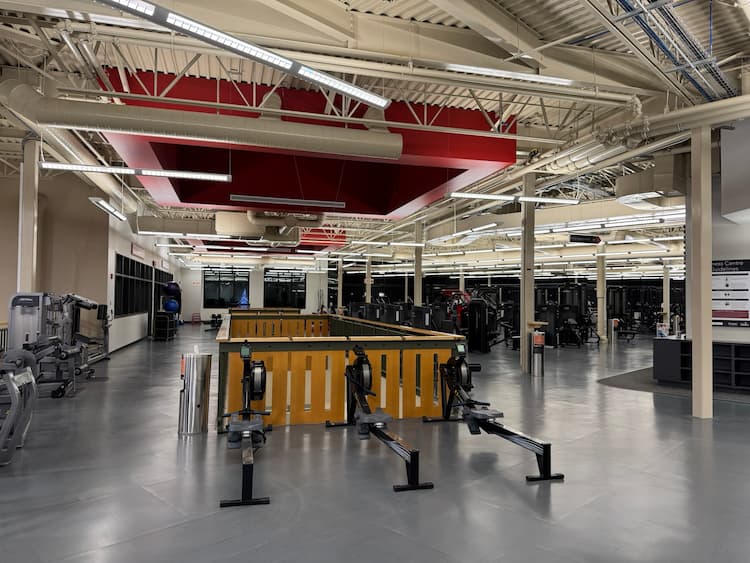




Recreation Facilities Comment Form
If you have recently visited one of the City of Leduc’s recreation facilities, please take some time and fill out the comment form as we value your feedback.
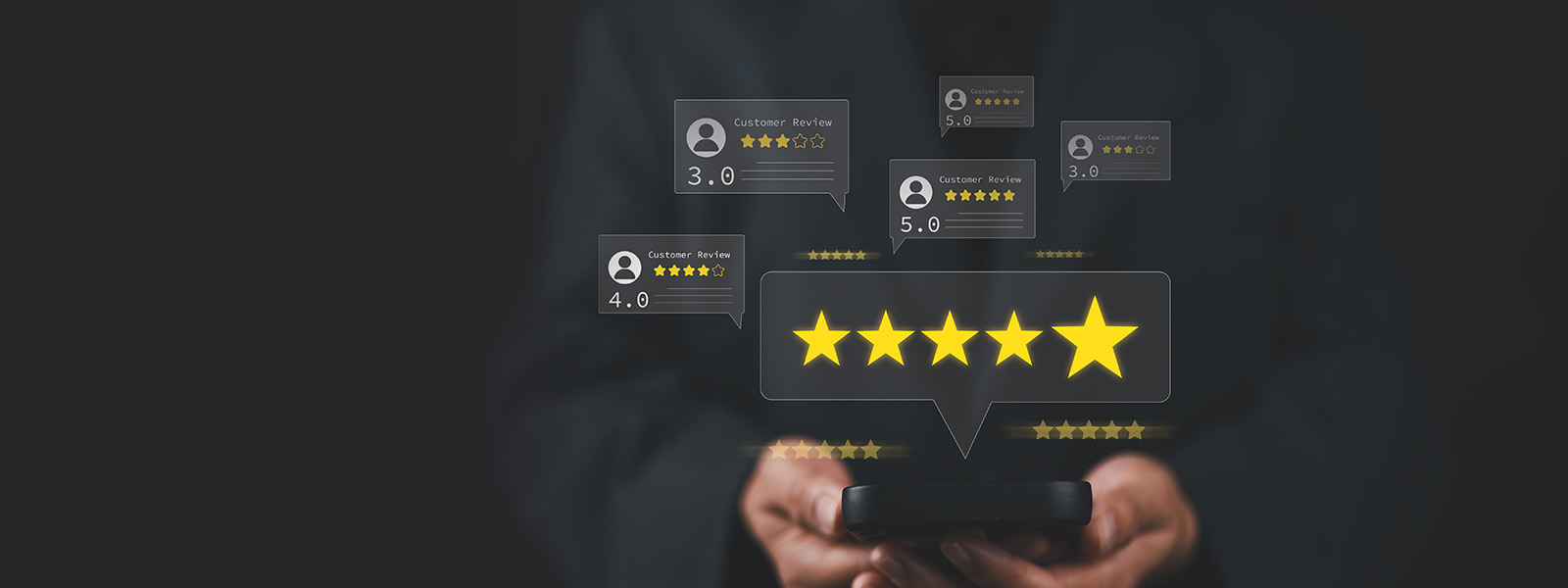
What's happening at the LRC

Recreation
August 27, 2025
Calling All Leduc Seniors!

Recreation
March 12, 2025
Senior’s Active Afternoon

Recreation
March 12, 2025
Active 8’s and 9’s FREE Membership is back!

Recreation
March 12, 2025
Personal Trainer Partnership

Recreation
March 12, 2025
Friday Fun Skates

Recreation
December 1, 2025
Host your next celebration with us!
Facility Rentals
The City of Leduc is proud to be a hub for community engagement, offering a wide range of opportunities to support sports organizations, arts and culture initiatives, businesses, and social wellness events.
Whether planning a vibrant market, a competitive sports tournament, or a meaningful family gathering, we have the perfect space to bring your vision to life!
Provide the perfect backdrop for building lasting memories and strengthening community ties. We’re dedicated to working with you and providing the resources and support you need to succeed!
Contact our events and booking team at [email protected] or call (780)-980-7118.

LRC Sponsors
Thank you to all of our wonderful sponsors for the Leduc Recreation Centre. Learn more about advertising or sponsorship opportunities that the City of Leduc offers.